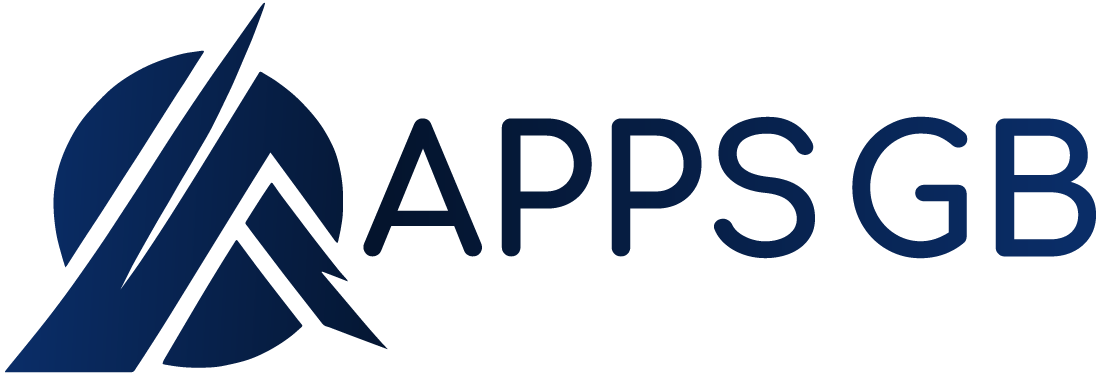WhatsApp Tips and Tricks
WhatsApp has been around since 2009. Billions of users use it, yet there are some tips and tricks unknown to most. This article is about some of the general Whatsapp tips and tricks and how to use them. WhatsApp keeps its app updated, adding new features with every update. What started as a basic messaging app has now turned into one of the most used apps because of its features.
Auto back up Whatsapp chats
Whatsapp lets you keep a backup of your chats to make it easier for you to switch phones. It is a handy feature to be on the safe side in case you lose your phone. Whatsapp chat is backed up through cloud storage. It is easy to back up your chats. Whatsapp allows you to turn auto-backup on so you don’t have to worry about regularly backing up your conversations.
Android: click
Star/Bookmark important messages
Finding an important message in WhatsApp chats is like finding a needle in a haystack. Luckily, there is a trick to bookmark your messages, so you can visit your starred messages for convenience whenever you need to find anything important.
Android: Chats > Open specific chat > Important message > Hold down message > Press star.
Send the same message to multiple contacts privately
Ever wanted to send the same message (like “happy new year”) to multiple contacts privately. Whatsapp allows you to create a new broadcast to send the same message to multiple users separately.
Android: Chats > click

Customize notifications for separate chats
Ever wondered who texted you when hearing your notification tone? Whatsapp allows you to customize notifications for each chat. Customize the notification tone for each conversation and know who texted you just by hearing the notification tone.
Android: chats > Specific Chat > click
Add specific chat shortcuts on the home screen
Whatsapp messages can be used to chat with some people more frequently than others. Having to search and open Whatsapp to talk sometimes seems complicated. Fortunately, Whatsapp lets you make a shortcut of any chat so you can open the chat instantly without having to open WhatsApp first.
Android: Chats > Specific Chat > click
Export chat to your email or computer
Backing up Whatsapp chat is a priority for most people. You can back up with this alternative method. Whatsapp allows you to export entire chats with or without media to your phone, and email etc. These exported chats can be sent to other people. You can share your conversations/chats with someone with other people through this method.
Android: Chats > Specific Chats > click
Live location sharing
Explaining an address to someone is a headache or telling someone repetitively how far you are from your destination. Whatsapp has a feature to send your current location or share your live location, so your loved ones can track your location in real-time.
Android > Chats > Specific chat > Press paperclip icon > Location (Google maps will open) > Press “share live location” > 15minutes, 1 hour, 8 hours > Send
Android > Chats > Specific chat > Press paperclip icon > Location (Google maps will open) > Press “send your current location” in Google maps
Formatting your messages
Whatsapp grants you a fantastic feature to format your messages. You can now emphasize messages by making your message or specific words bold. Whatsapp also allows you to make your words italic or strike-through and add monospace.
Android:
Bold: Add an asterisk on both ends of the word you want to *bold*
Italic: add underscore on both ends of the word you want to make _italic_
~Strike-through~: add tilde on both ends of the word you want to ~strike-through~
Monospace Font: add three grave symbols on both ends of the word you want to add ` ` `Monospace font ` ` `
Review By AppsGB