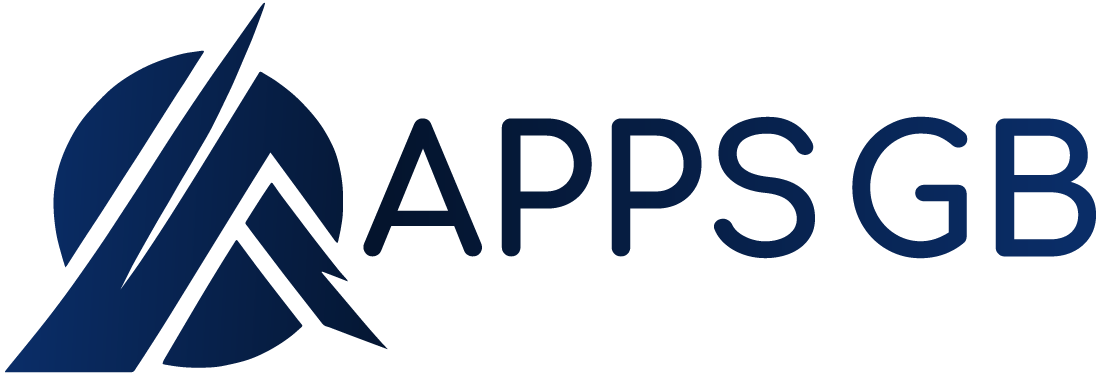The Hulu 94 error code indicates a problem with your internet connection or an incompatibility between your device and the Hulu app. The error only occurs on devices like Samsung/LG smart TVs, Xbox, PS4, and Firestick. It’s a loading error, which means you can’t even open the Hulu app to watch videos.
What is Hulu?
Hulu is a leading streaming service that provides some of the most recent and exciting shows and movies in the entertainment industry. It’s similar to cable but better because Hulu gives you more options and control over your TV viewing time. Due to licensing agreements with studios and content creators, Hulu content is only available in the United States and Japan. As a result, its content is geo-restricted, which means that logging in from an overseas location will result in an error code.

Hulu Error 94
If you are a Hulu fan and a paid subscriber, you may have encountered Hulu error 94 on your streaming device. Users who view a video on the Hulu streaming app will see the Hulu error 94. This problem has been reported on numerous phones, tablets, Xbox One, Windows, and Apple devices. If you encounter this error on Xbox One or any other device, it means that users will be unable to access content on the streaming service. To solve this problem, we must first understand why users are experiencing it.
Causes of Hulu Error 94
- A bad internet connection is the most common cause of error 94 on Hulu. Hulu may not function properly if your internet service is slow.
- Hulu loading error 94 could be caused by a corrupt cache. This occurs when the Hulu streaming device caches the launched configurations, which may be corrupt for that device. As a result, the cache becomes corrupt instead of providing a consistent experience, resulting in the Hulu error code 94.
- Turning on the VPN occasionally results in this error and problems between the ISP and the server. Turning it off is a good way to eliminate the error.
- One of the most common causes of Hulu error 94 needs to be updated software. When the streaming device’s software is updated, users are unlikely to encounter any issues with the Hulu app.
- While this is true for most apps, failing to install the most recent updates will not prevent any existing bugs. In the case of Hulu, if the app has not been updated, this Hulu error code is likely to appear.
How to Resolve Hulu Error 94
Method 1: Your Device Should Be Deactivated and Reactivated To Fix Hulu Error 94
Refreshing the device on which you’re watching Hulu can also help. That is why the most basic solution for Hulu error 94 is to deactivate and then reactivate your device. If you don’t know how to deactivate and reactivate your device, follow the steps outlined below.
- Explore Hulu’s official website using any browser.
- Then log in with your credentials.
- Click on the “Login” button.
- Select Account by clicking the Block icon in the top right corner of the screen.
- In the Account tab, select Manage Devices.
- Next, click Remove next to the device to deactivate it.
- Sign in to your Hulu account again to reactivate it.
- You will be prompted to enter the code when you sign in again.
- Open the platform after it has been reactivated.
- It may have vanished, and you can resume watching your content.

Method 2: Check your Internet Connection To Fix Hulu Error 94
One of the most common causes of Hulu error 94 Samsung is a lack of internet connectivity. The streaming platform cannot provide the best results when you have slow internet. As a result, testing your internet connectivity is a good idea. To use this solution, follow the steps outlined below.
- Turn off the modem or router for a while.
- Then, turn it back on.
- Check to see if the error code 94 is still present.
- If the problem doesn’t solve, proceed to the next solution.
Your internet connection may be excellent sometimes, but the Hulu streaming device may be far from the router or modem. As a result, keep the Hulu streaming device within range of a wifi connection at all times.

Method 3: Update Your Hulu App To Fix Hulu Error 94
The most common cause of Hulu error 94 is a lack of the most recent app updates. As a result, updating the Hulu app is critical. Updating Hulu on multiple devices, including Windows, Android, and Apple necessitates different procedures. Each procedure is explained in detail below.
Update the Hulu App on Apple Devices:
- Explore the Apple App Store on your iPad, iPhone, or other Apple device.
- Now, select the Updates option.
- Keep an eye out for any updates to the Hulu app.
- Select the Update option for the Hulu app if an update is available.
- After the app has been updated, try launching it again to see if error 94 persists.
Update the Hulu app on Windows:
- The first step is to completely exit the Hulu application.
- Next, tap the “Microsoft Store” icon in the taskbar.
- Now, in the upper right corner of the store, tap the “Three Dots” icon.
- Select “Downloads and Updates” from the drop-down menu.
- Finally, click the “Get Updates” button. The downloading process will now begin.
- After the application has been updated, open it to see if the Hulu error 94 has been resolved.
Update the Hulu app on Apple TV:
- Navigate to the Settings section on your Apple TV.
- Select Apps now.
- Select the Automatically Update Apps option.
- After installing the updates, press the same option again to turn it off.
- When the updating process is complete, open the Hulu app to see if error 94 remains.
Update the Hulu app on Android TV:
- On your Android TV’s remote, press the Home button.
- Go to the Apps section of the Google Play Store.
- Select Auto-Update Apps and then select Auto-Update Apps at any time.
- Once the updating process is complete, open the Hulu app to see if error 94 is still present.
Update the Hulu app on Android devices:
- Open your device’s Google Play Store.
- Then, select the Menu option.
- Now select the My Apps and Games option.
- Go to the Updates section.
- Check for Updates that should be selected.
- Now, open the Hulu app and select the Update option if any updates are available.
- When the updating process is complete, open the Hulu app to see if error 94 is still present.

Method 4: Update Your Device Software To Fix Error 94 Hulu
We already learned that error 94 on Hulu can occur if the Hulu app is not updated. Similarly to that, you may experience this error if the streaming device’s software becomes outdated. Therefore, to prevent the Hulu error code 94, we advise you to update the software on your device.
Method 5: Restart Your Device To Fix This Error
You troubleshoot any bugs that might be impairing the functionality of this app by restarting your Hulu streaming device. Using this method, you can troubleshoot the error 94 Hulu. Find out in steps how to restart your device to fix the Hulu loading error 94.
- Shut off the router.
- Disconnect the Hulu app from the device you are using to stream content.
- Then for 15 seconds, hold down the “Power” button on your device.
- Release the “Power” button after that, then plug the gadget in.
- Reconnect the router’s plug.
- Wait for the streaming device and router to turn on.
- Now open the Hulu app and select a movie to watch. There will be a fix for the Hulu error code 94.

Method 6: Reinstall Your Hulu App
To resolve Hulu error 94, another helpful solution is to uninstall and then reinstall the application. Now, we’ll show you how to reinstall the Hulu app on Xbox One and Windows 10.
- Install Hulu again on Xbox One:
Explore the “Main Menu” section of the Xbox One. The “Hulu” tile should then be highlighted. Select “Manage App” now. Then you must select “Internal.” Then press the “Uninstall” button. Now, restart Xbox One. The seventh step is to launch the “Store” application on your device. Look for the “Hulu” app and reinstall it. After reinstalling the app, look for Hulu error 94.
- Install Hulu again on Windows 10:
You can reinstall Hulu on your Windows 10 computer or laptop using this method. On your system’s keyboard, press the “Start” button. Then, press the “Settings” button. Go to “Apps” and open the “Apps & features” window. Find and select the Hulu application. Now, select the “Uninstall” option. Go to the “Microsoft Store” after uninstalling Hulu. Look for the “Hulu” application. To reinstall Hulu, click the “Get” button. Now launch the app. After reinstalling, the error 94 Hulu will be resolved.
Use the StreamFab Hulu Downloader to Watch Offline
Most users resort to offline viewing if the issue is still present. With the aid of StreamFab Hulu Downloader, you can download Hulu videos anytime for offline viewing. The tool offers complete, all-inclusive video downloading options, making it a great choice. With this tool, users can access a large selection of highly effective and high-quality download options. Here are a few incredible features that this tool has to offer. Look at that.
- The program can download any Hulu JP or Hulu video.
- The downloads can be saved as MP4 files, which work with almost every device.
- Users can choose the audio language and subtitles in advance.
- Users can quickly download multiple movies and TV shows.
- The program aids in converting downloads to Blu-ray format and imports them into Blu-ray Creator.
- It gives users the option to save videos in HD 720p quality with an EAC3 5.1 audio track.
- There are no ads in the tool’s Basic plan.
- Subtitles can be added as text subtitles or downloaded as external SRT files by users.
- It aids in the saving of metadata information to neatly arrange your videos.
Conclusion
Overall, we looked at various methods that can assist you in resolving Hulu error 94 on your streaming device. We also examined the error in detail, as well as the major causes of the error. Finally, we discovered that users could avoid this error by watching Hulu videos offline. This is simple with the help of StreamFab Hulu Downloader. The tool is excellent and offers numerous video downloading-options.